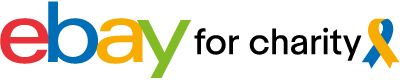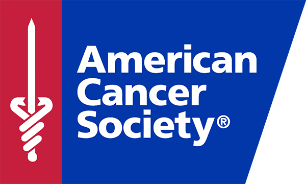eBay Community Donations
Enjoy 100% Unrestricted Fundraising
Boost your fundraising potential by setting up your charity to receive donations from eBay buyers and sellers. Tap into eBay’s always-on giving engine to help achieve your fundraising goals. We partner with PayPal Giving Fund to help ensure every pound collected on your behalf from eBay buyers and sellers goes to you as unrestricted funds. Leverage our powerful global marketplace to activate buyers and sellers. Over 225,000 charities have benefited from our vibrant giving community—is yours one of them?
Not listed?
Let’s Get You Set Up
Step 1:
Gather Documentation
Make sure you have the following handy to expedite your enrolment:
- Charity details, including trustees and their addresses
- Charity registration documents (e.g., from HMRC or Charity Commission)
- Charity’s bank account details & access
Step 2:
Confirm Your Charity Status
- Register or login to your PayPal business account
- Follow steps to your bank account and confirm your charity’s status
- Watch for a confirmation email to arrive within 3 days
- If you haven’t received confirmation within 2 weeks, contact PayPal Giving Fund
- Once you have your email confirmation, proceed to Step 3
Step 3:
Enrol in PayPal Giving Fund
PayPal Giving Fund collects and processes all donations on eBay’s behalf. eBay covers the cost to process the donations so the benefiting charity receives 100% of the funds raised, all at no charge to the charities or donors. Provide your mission statement and logo when enroling with PayPal Giving Fund to ensure your charity’s information appears on the eBay platform.
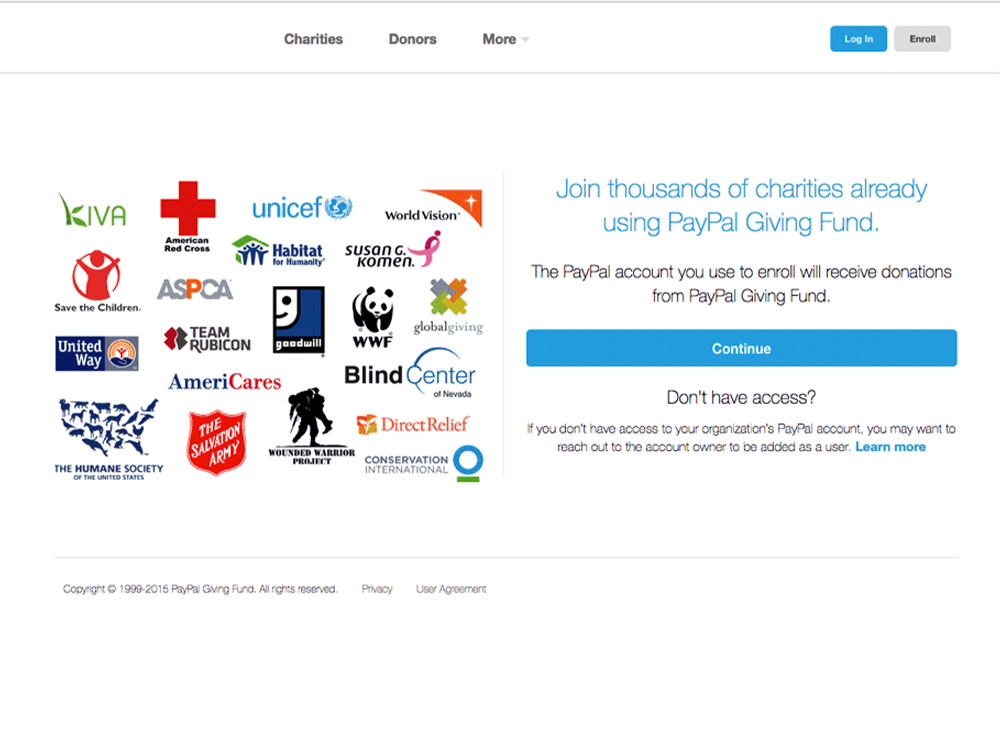
Use your PayPal Account to enrol with PayPal Giving Fund.
Select “Continue” and follow the on-screen instructions
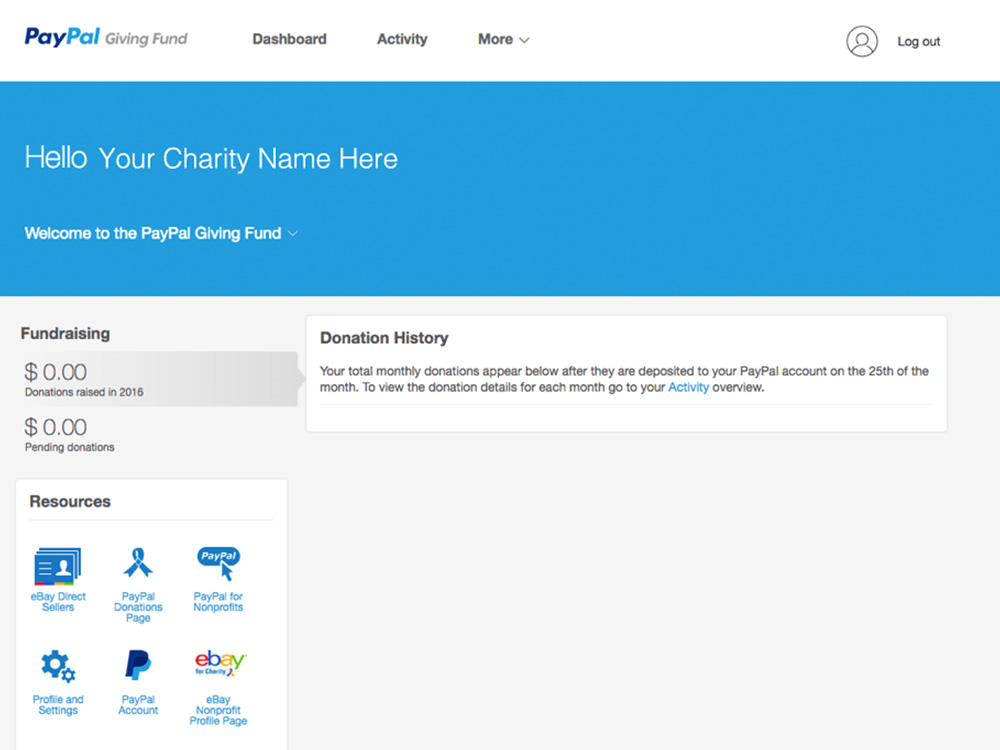
Step 1:
Gather Documentation
Make sure you have the following handy to expedite your enrolment:
- Charity details, including trustees and their addresses
- Charity registration documents (e.g., from HMRC or Charity Commission)
- Charity’s bank account details & access
Step 2:
Confirm Your Charity Status
- Register or login to your PayPal business account
- Follow steps to your bank account and confirm your charity’s status
- Watch for a confirmation email to arrive within 3 days
- If you haven’t received confirmation within 2 weeks, contact PayPal Giving Fund
- Once you have your email confirmation, proceed to Step 3
Step 3:
Enrol in PayPal Giving Fund
PayPal Giving Fund collects and processes all donations on eBay’s behalf. eBay covers the cost to process the donations so the benefiting charity receives 100% of the funds raised, all at no charge to the charities or donors. Provide your mission statement and logo when enroling with PayPal Giving Fund to ensure your charity’s information appears on the eBay platform.
Enrol with PayPal Giving Fund
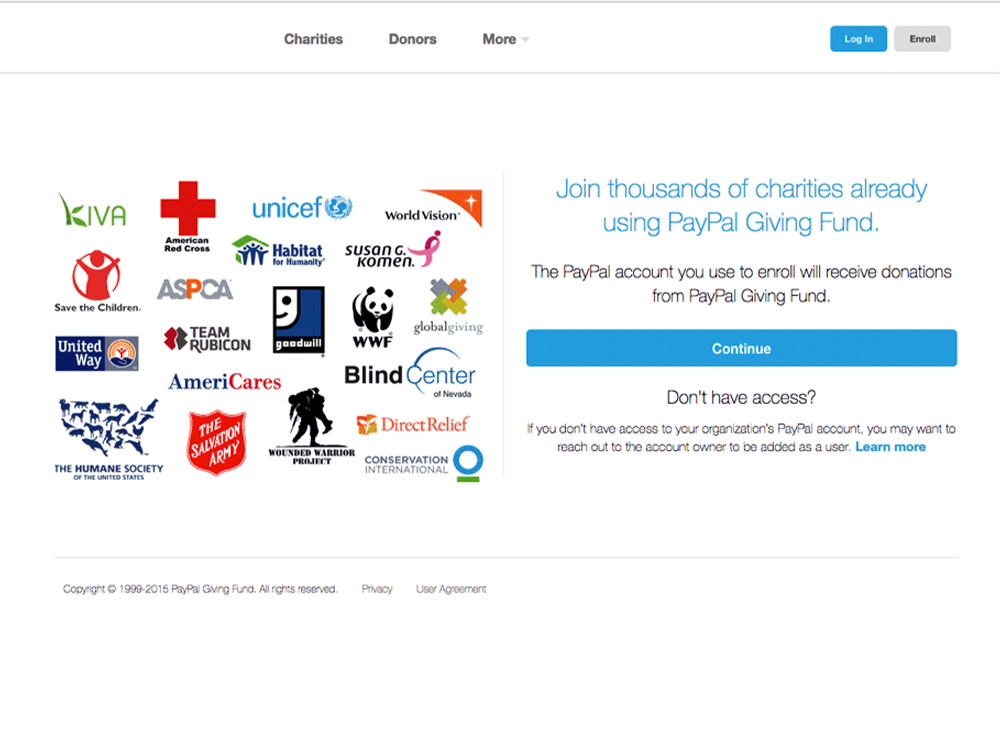
Use your PayPal Account to enrol with PayPal Giving Fund.
Select “Continue” and follow the on-screen instructions
View Your Dashboard & Profile
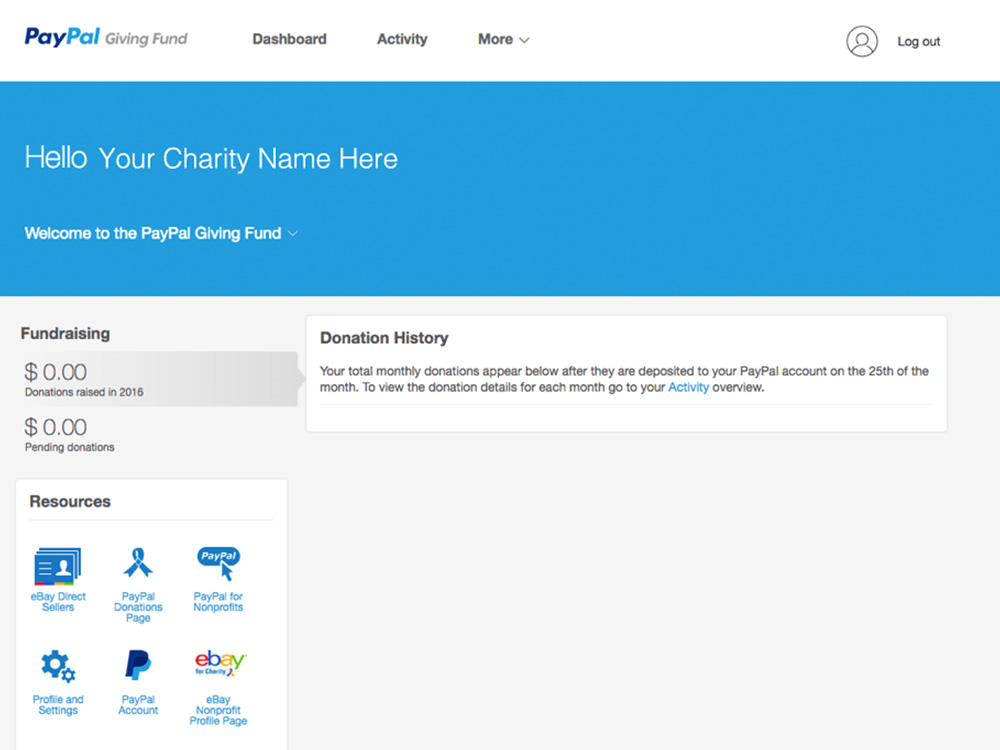
Socialise It
Use your social media, email, website, and more to encourage supporters to support you buying and selling on eBay.
Check out our Social Media Handbook for tips and content.

Watch for your profile page to appear on eBay within 3–5 business days.
Once you have searched for and located your Charity Profile, you can make changes to your profile anytime by logging in to your PayPal Account and selecting “Edit Profile” from your dashboard.
Become a Charity Seller on eBay
If your charity has access to quality inventory—like donated items or branded merchandise—sell it on eBay. Charity Sellers are charged a low Final Value Fee of 1.1% + 17p per transaction. Sales on eBay directly benefit your organisation in the form of unrestricted funds.